Beginner's Guide To Adding A Method Of Payment To Your Facebook Ad Manager

If you are new to Facebook and have never run ads or used the Facebook Ads Manager section this tutorial may be for you.
In order to run ads on Facebook you need to have a method of payment on file for Facebook to use. You can setup this method of payment even though you may not be ready to run ads yet.
Let me show you how.
Step 1: Login to your personal Facebook profile. This is the profile you used to create your Facebook page.

Step 2: In the upper right hand corner of your Facebook screen area, click on the plus button.

Step 3: Click on the "Ad" option available after you click on the "+" button.

Step 4: Close pop up window

Step 5: Click on the nine dot stack along the left side menu

Step 6: Click on billing section
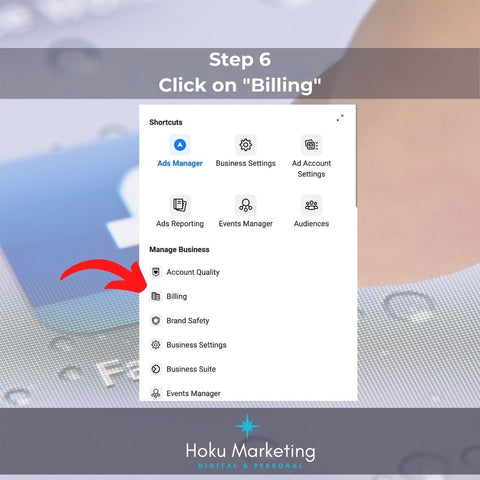
Step 7: Click on "payment settings" button in upper right corner of screen

Step 8: Click on the "Add Payment Method" button

Step 9: Add your payment and other required information.

Step 10: After you select your preferred method of payment, enter the details. This image shows the screen for entering a debit or credit card. If you had selected Paypal, Online Banking, or Ad Credit, you will see a different screen to enter details. Then "Save".

After you hit save you are finished. Now all ads will be charged to this method of payment unless you change it.
Bookmark this page so you can change or edit your method of payment in the future.




